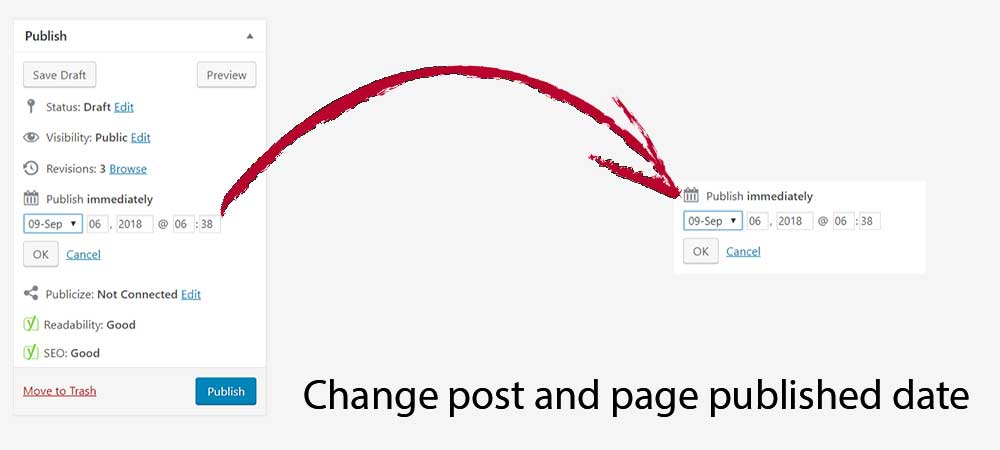WordPress is so much flexible due to its majestic features. Each and every feature are managed and available in such a way that, users really love them. Among all the available features, change post and page published date in WordPress is one of the exciting features.
Sometimes users need to change the post and page published date for various reasons. To make this thing happen easily, WordPress comes with this features and it is very easy to use as well. Furthermore, you can change post and page published date in WordPress easily,
Here in this blog post, we are going to share with you how to change the post or page published date via the admin panel. You don’t need any idea regarding the codes.
Methods to change post and page published date in WordPress
Among the various methods, here we are going to describe two easy methods. They are simple and easy. Let’s proceed,
Quick Edit Method
As name stated, this method is really quick. In addition, it does not need to update the page after changing the date. Because of the quick method to change post and page published date in WordPress, this is the popular method. However, you need to choose the method based on your need.
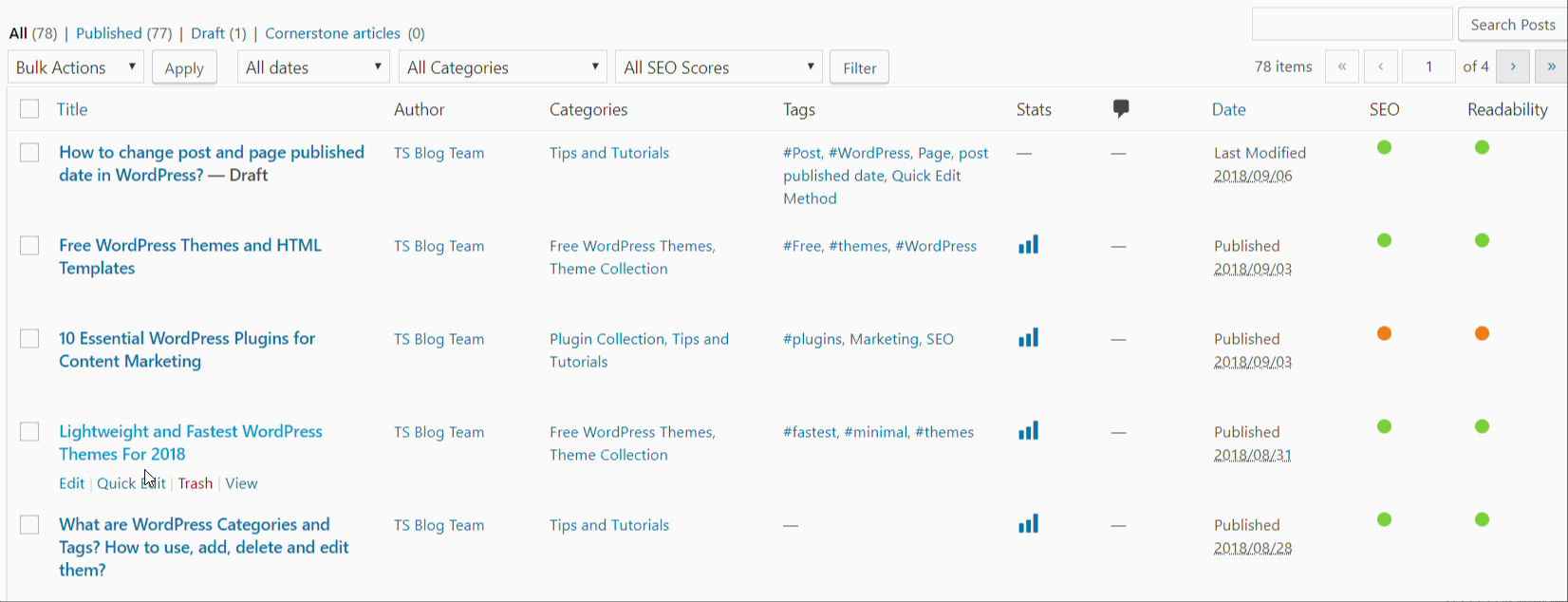
Follow the below-listed steps,
- Login to your WordPress Dashboard ( www.example.com/wp-admin )
- Enter the valid login details and enter the dashboard
- Go to Posts > All Post ( You will see the lists of the post you have. )
- Hover on the post which you want to edit.
- Click on Quick Edit Text
- You will see the various field to change.
- You can change title, slug, date, categories, tags etc.
- In the date section, select the required date.
- After that, click on the Update button on the right.
Similar to the post date change you can do it on the page as well. The page also has the similar layout to change the date. Furthermore, while changing the date, you can also change the other elements like Categories, tags, title, slug etc. This method is a quick and easy method to edit the post. However, if you need to change the content, you need to Edit the Post completely.
Post Edit Method
This is another method to change post and page published date in WordPress. From this method, you need to edit the required post completely. You can follow the steps as shown in the above video. If you skip the video, you can follow this steps. First, make sure you are logged in to your site.
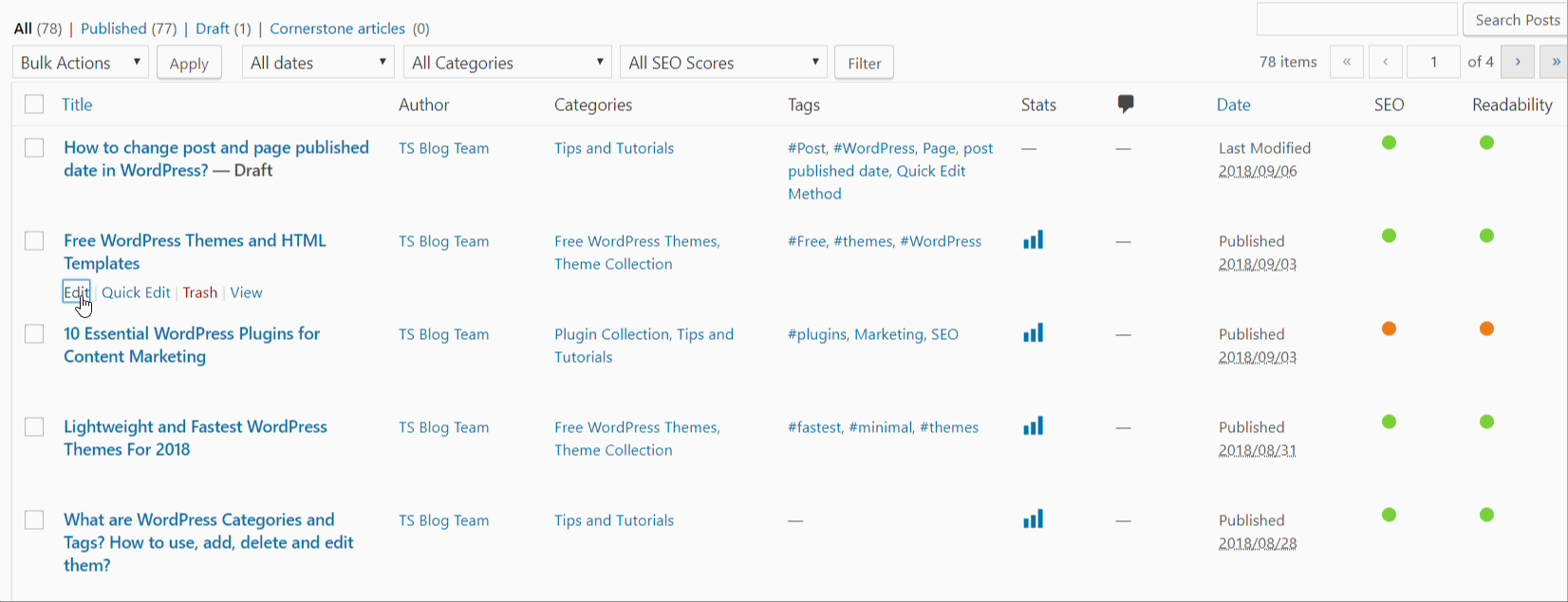
- Go to Posts > All Post ( You will see the lists of the post you have. )
- Hover on the post which you want to edit.
- Click on Edit Text
- You will see the whole page/post of content and settings.
- From the top Right corner, you will see the Publish Section just above the Update button
- In the Published section, click on edit and select the required date.
- After that, click on the Ok button below.
- After then click on the Update button to save the changes.
Conclusion
Well, this blog post will be helpful if you really want to change the published date of page and post. If the post and page published date will change and becomes the coming date or time, the post will be on the scheduled post. It will be published automatically after the date comes.
Hope you love this article. Please share this article and if you have any confusion, write your comment below in the comment section. If you liked this article, then please subscribe to our YouTube Channel for WordPress video tutorials. You can also find us on Twitter .
You may like this- How to make the Sticky post in WordPress?