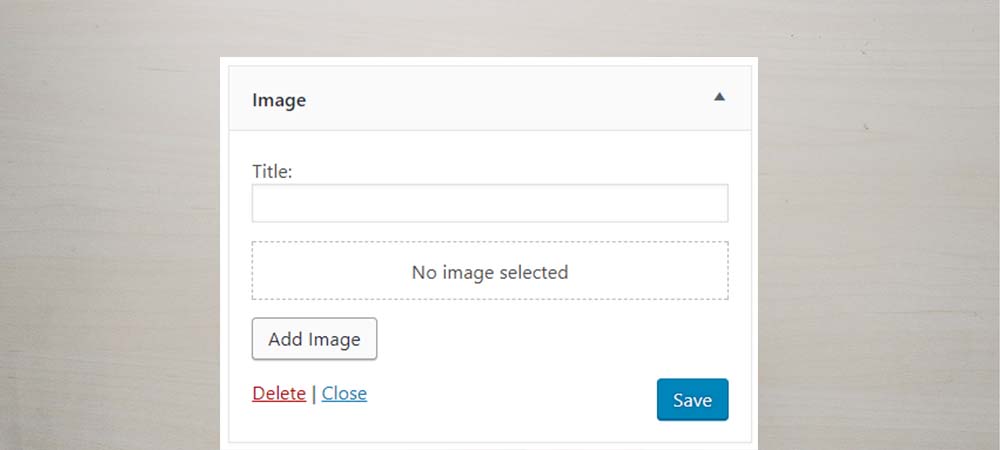WordPress core has 16 default widgets. Available core widgets are very helpful to show the various type of contents on your website. In this blog post, I am going to wire about the Image Widget which is recently introduced in WordPress 4.8.
Image widget interfaces with the WordPress media library to adding images. This widget is very simple to add an image on your site. With the help of this image widget, you can add the title of the image, selected image from media library, target link, open in new tab options and much more. Image widget is one of the very useful widgets which is available in core.
How to Use this Image Widget?
Using image widget is same as other widgets. You can go to Admin Panel > Appearance > Widgets and place the image widget in the specific widget area. Now you can give the title, select the image and click on save to save the widget. If you need additional features, you can click on Edit Image options to use more available features of image widget.
Options available in Edit Image Section
Image widget has some added options in this section which help users to customize that image. Available options are:
- Caption: Add the caption for the Image. It helps to know the purpose of this image.
- Alternative Text: This text will appear if an image is not fully loaded.
- Display Setting: Display setting help to display the size of the image.
- Advanced Options: Advanced options help to manage open in new tab, link, CSS class etc.
You can also see the option for Edit Original. With the help of this options, you can flip, change image size, change aspect ratio etc. You can try by using image widget yourself and check the options.
Do you have any special things to add on this blog? Please feel free to comment on the below section. I will try to add your valuable comments on this blog or will write another dedicate blog to address your comment.
You may Like this, Error Establishing Database Connection on your WordPress Sites